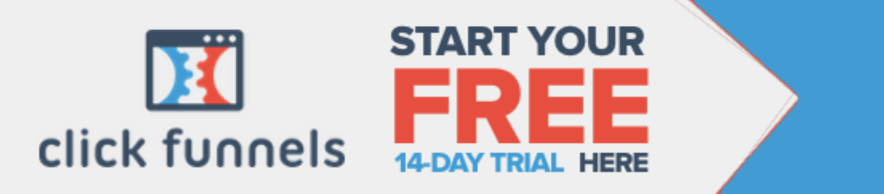In this Google Adwords tutorial for beginners, you will learn four simple steps that you need to do to run profitable Google ads. At the end of this tutorial, you will go from beginner to expert so that you can run your own ads online and make money with your online business.
Four Simple Steps to ace Google Ads
- Start a campaign
- Set up your Adgroup and Ads
- Understand keywords
- Advance features and optimization
You will learn how to start your own campaign, get everything set up. This post will take you through step by step and share some little tips and tricks so you can run profitable ads.
Then we’re going to go through setting up an ad group and actually create your ad. Your ad will show up in Google and people will click it. In the third step, you will try and understand keywords so you can optimize your ads and make more money from your ads.
Lastly, you will learn some advanced features and optimization so you can optimize your ads. This step makes it extremely cheap to run ads. The cheaper your ads are, the more money you make.
Step #1 Start a Campaign
Google does make it a little bit complicated to get started. It’s very easy to do, but there are a few things that could confuse you. Pay attention so you can start your Google ads.
Get a Google Account
The first thing you want to do is to make sure you have a Google account and Gmail. All you do is go into Google and sign up for a Gmail account. It’s very simple.
The next step is you want to go into Google and type in Google ads, and then click the link to come to this page here.
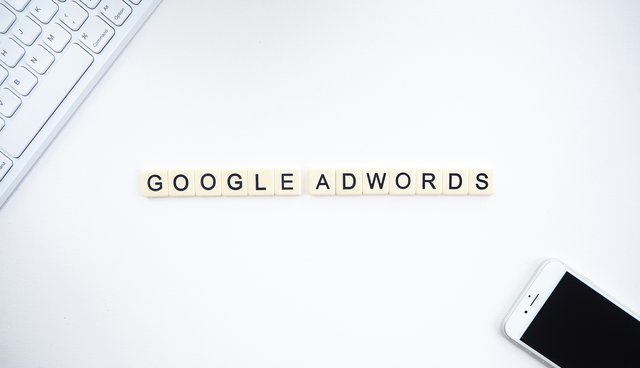
Now, this is the Google Ads page, we can sign in to your Gmail account, and you can start now. They’ve got all the contact information, everything you need. Also, in some countries, they’ll give you a $100 credit.
You can go and start running ads for free without spending any money. Some countries don’t have this option though.
Now once you sign in, or sign up, you should be taken to a page like this.
This is where it gets a little bit complicated, and some people get confused. Go down to switch to expert mode. Once you switch to expert mode, it’s going to bring you to a page like this:
Click on Create an account without a campaign, because Google is trying to help you take you through the process of starting an ad but when you’re brand new, and you don’t know anything about Google ads, this isn’t really the right step to do.
So just click Create an account without a campaign. Now once you’ve done that, you’ll be taken to a page that might look similar to this.
This is a real account. You won’t have much information in here. We’ll go through some of the advanced stuff later on in the post.
How to make a simple ad?
This is going to be a simple ad that shows up on Google when someone searches something about your product, or whatever you’re trying to sell.
Go to campaigns.
You might have to go into the settings to set up your credit card. To do that, go to tools and settings, and go to billing settings. Put in your credit card.
Click on all campaigns and then click a new campaign.
Now, this is where a lot of people kind of get confused. When you’re starting your account it’s fresh. Google doesn’t really have any information. You can try and run an ad for sales, leads, web traffic and stuff like that but a lot of this stuff isn’t really going to matter at this point.
For example, if you were to start a sales ad right now, Google doesn’t really have much information. In a sales ad, Google uses its algorithm to find new people that are most likely to buy. But they don’t know that information just yet.
I would recommend you go for the search ad aiming at website traffic, or create a campaign without any guidance.
For this particular post, we’ll go with Create a campaign goal without any guidance. We can customize it ourselves and put our own options.
Once you click that, you have these options:
For this tutorial, we will do a search campaign. Here we need a product. Your product might be selling a course, you might be selling your own e-commerce products. You might be trying to promote a blog.
Click on website visits. Don’t pick website traffic from above, because we want to create custom campaigns where we have more options. However, it will ask you what type of stuff you want to get out of this campaign.
Click website visits, and then just put in your website address.
Name Your Campaign
Name your campaign.
Next, untick include our Google Search Partners, that doesn’t work very well.
Untick include Display Network because you want to take that off as well. We just want to put our ad in front of people who are searching with specific keywords.
Then scroll down and click on show more options. This is something that a lot of people don’t do, and it can really mess things up for them.
Set your ad to no date.
Other than that you don’t need to mess with all other stuff.
Choose Countries
The next step is quite simple. It’s easy just put in what countries you want to advertise to. So for example, we are running ads for our product in the top five countries.
You can add the United States, and/or New Zealand, Australia, Canada, and United Kingdom, that’s called the fights deck. Or if your target audience lives in another country, you can target it there.
These are your locations, the country you want your ad to show up and when someone searches for a specific keyword.
Select language
Language is pretty straightforward. You can just choose what language you want. Maybe your website’s in French or maybe it’s in Spanish.
Don’t mess with the audiences. Just leave it as is because we are going to focus on Keywords here.
Average Daily
This comes in the budget and bidding section. What you want to spend per day for your ad campaign. You can start at $10/day.
I’m going to get into the Google Keyword Planner after this and explain you how you can figure out how much to pay per click when someone clicks on your keywords.
Bidding Section
This is where you can choose conversions or clicks. I would recommend when you’re starting, choose clicks. Google doesn’t have any information on your conversions yet. So just leave it on clicks.
Next, click on set a maximum cost per click bid limit. What this means is set a maximum that you’re willing to pay. If you don’t do that, then Google will show your ad and it doesn’t matter. They’re just going to spend your money.
So I will later on in this post show you how to determine what you should pay. But for example, if I put in $1, that means I’m only going to pay a maximum of $1 per click. Now, it’s not going to be $1, every single time, it might be 50 cents, it might be 20 cents. But I’m telling Google, I do not want to pay more than $1 per click. Google will optimize my ad based on that suggestion.
You can start with $1 and increase it every single day if your ad isn’t showing. But you need to put something in there. Tell Google the next amount you’re willing to pay or want to Pay Per Click.
That’s it for this section. You don’t need to mess with any of the other things. These are somethings that Google does for you on its own and it’s fine. The next stage is to go to save and continue.
Step #2 Set Ad Group
The ad group is where you put your keywords. Keywords are quite important. It really depends on what you’re selling. What keywords you put in, is going to determine how much you’re going to be paying per keyword. I’ll tell you how to find that out after we’ve done all this.
Short-tail keywords like drop-shipping are called a broad match and we have a few problems with them. A broad match is just a specific keyword. It will have a huge competition.
Basically, whatever anybody types into Google with that search term in it, your keyword will show up, your ad will show up. But the problem with that is sometimes your ad will show up for things that don’t matter, and it can cost you money.
So to avoid this problem you can do a phrase match. How do you do that?
Just put some hyphens around it. This is called a phrase match. That’s going to show it with things that are more closely related. So we’ll still show up for some other keywords, but it’s more closely related.
Or you can do what we call an exact match keyword. We do this by adding square brackets around our keyword.
The keywords depend on what you’re advertising. You will have to do a little bit of research. More on this later.
You can create a new ad group as well. So the way Google Ads works is you have a campaign, an ad group, and then you go and create the ad.
Whatever you put in the ad group is what people are going to be searching and your ad will show up based on these specific keywords.
If you don’t have any ideas you can look at the right of the ad group where Google is giving you some ideas.
Once done, save and continue.
Step #3 Ad Setup
This is where we set up whatever is shown on Google. This is quite simple to do. You will have your URL in there. You’ll have three headings that you can do.
Make it look as clean as possible. Preview this on desktop and mobile. You can actually create multiple ads. They run side by side and you kind of like split test them.
Then you can also put in the description. And then once you’ve done that, just hit Save to continue, and your ad will get created.
Once it’s created, it’s going to be listed on your GoogleAds dashboard. It’s going to take 24 hours to get approved.
Step #4 Keyword Research
Go to tools/settings and then to Keyword Planner.
Keyword research depends on the type of product you are trying to sell.
In your Keyword Planner search for whatever product you are trying to craft an ad for.
Select the country/ies you want to search that keyword in for.
And get results.
Why do you want to do this?
To know how much it will cost us per click. So that we know whether it is worth it or not for us to emphasize that specific keyword.
This works like an auction. You can see the lower range and the upper range for every keyword that it is displaying.
For drop shipping, the range is 23 cents to $6. If I want my ad to show up more than others, I’m going to have to pay around about $6. If I don’t want my ad to show as much, I will probably pay right about 23 cents.
Search Volume
Another great thing about Google Keyword Planner is that it will basically show you the search volume of a keyword. They’ll give you a forecast of that keyword. Like how much search volume is it going to get in the future. That’s quite critical when you’re doing all of this particular stuff. Again, it does depend on what you’re promoting, and how you’re promoting it.
Broad Match
Special symbol: none
Example: women’s hat
Example searches: buy ladies hats
A broad match will include misspellings, synonyms, related searches, and other relevant variations. So for example, if you put in women’s hats, your search could be: shop/buy ladies hats.
Broad Match Modifier
Special symbol: +keyword
Example: +women’s+hats
Example search: hats for women
You can do a broad match modifier. This means you will add the keyword in the form of +women’s+hats. It will contain the modifier term or closer variations, but not synonyms in any order. For example, hats for women, best hats women, and maybe something like green hats for women. It kind of just modifies the keyword a little bit.
Phrase Match
Special symbol: “keyword”
Example: “women’s hats”
Example search: buy women’s hats
These are the exact phrase and close variations of the same phrase.
Exact match
Special symbol: [keyword]
Example: [women’s hats]
Example search: women’s hats
These are the exact term and close variations of the exact term.
Step #5 Ad Optimization
Recommendations
If you look at your ad in your dashboard you will see a recommendation tab at the left. This is where Google is giving you some suggestions to improve the optimization of your ad.
You can play with a few of these options to optimize your ad.
You can add or change your keywords whenever you like.
Ad schedule
Ad schedule will give you, for your last seven days, your best and your cheapest times. You can even see it for your last 30 days. You might want to run your ads on the days it’s run cheapest.
You can even select days and times for your ads to run on. This way you can optimize your ads and it works pretty well.
Negative Keywords
Add keywords that you don’t want your ad to show up for. Search for negative keywords on Google ads and add the most common negative keywords so you are not wasting money on such keywords.
That’s how you can start your Google Ads if you play your cards right.